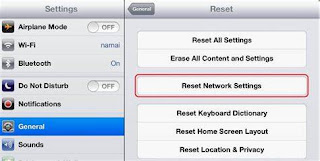The one thing every third
person is asking these days is how to improve Wi-Fi signal on smartphone? Well,
it won’t be wrong to state that with the advancement of technology like Wi-Fi,
we have indeed become so dependent on them that a poor internet connection becomes
an instant matter of worry!
Whatever your reason may be,
you must be one of those who use a Wi-Fi connection on a daily basis. No
matter, whichever android you use, internet signal may appear to be poor making
you think how to improve internet signal on your android?
Just try these useful Tips
to Improve your Wi-Fi Internet Signal on your smartphone:
1. Switch Off and On: The first tip is what
we assume almost all of us try when facing poor internet signal on mobile! Yes,
it is none other than restarting your device. In most of the cases, a simple switch
off and on of the android helps in boosting the wi-fi signal on the smartphone.
All you need is to
hold on the power button till the time the screen shows up option to restart or
power off. Once your phone switches off, hold the same button again until the
light on the android comes up again to switch it on.
2. Try Operating at
Heights: Second
tip for all those looking for best ways to improve internet signal on mobile is
to try operating it at a height. Take your phone either to an open place like
your balcony or terrace to get an uninterrupted wi-fi signal.
It has been observed
that even opening your windows and doors for a while enhances your wi-fi signal
instantly. This happens, because in that case the wi-fi gets a easy connection
without any obstruction to reach your device.
3. Switch Different
Network Operator: Third
easy way to boost your mobile wi-fi signal is to switch on to your second
network operator. It’s quite obvious that most of us these days use a dual sim
phone and a majority of us have different operators for both the sims.
This way you will see
if the wi-fi offered by your main network provider is weak or there is a
problem in your device. This is because, when you receive poor internet signal
on both the networks, then either there is a problem with your device or the
network is really poor in your area for all the service providers.
4. Use a Signal Booster:
Another
great way used by a number of Wi-Fi users these days to boost up their internet
signal on android is a signal booster device. This is an innovative piece of
hardware and sometimes software that can easily strengthen your mobile wi-fi
connection.
However; make sure to
buy a genuine signal booster device from a reputed company to enjoy strong
wi-fi connection on your mobile.
5. Reset Network
Settings: Last
of all, if nothing out of the above-mentioned methods help to improve your
internet signal, try resetting your mobile network settings. But, before you
reset your device network settings, make sure to remember your wi-fi password,
as it may also get erased and you may need to type it again in your device.
All you need to do is
go to your mobile’s Settings>General>Reset Option> Reset Network
Settings. After this your phone will restart and you will need to reconnect
using the wi-fi password.
Stay tuned to tipsecrets.blogspot.com
to grab other useful tips that will life easier!